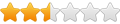Need more, need help now?
- - - - - - - - - - - - - - - - - - pay-as-you-go support - no contract - tenth of an hour billing - expert help - fast service - no call queues
Need integration?
- - - - - - - - - - - - - - - - - - with your shipping system - website - invoicing system - crm - cms - manufacturing - order import - back to back orders..
Need a report?
- - - - - - - - - - - - - - - - - - Excel reporting that pulls data from Sage - custom layouts - layouts that change adapt to your brands and/or for drop shipping.
Want web hosting?
- - - - - - - - - - - - - - - - - - Your own domain name - email - a shop - wordpress - woo commerce - ticket systems - help desks - forums - portals
- - - - - - - - - - - - - - - - - - pay-as-you-go support - no contract - tenth of an hour billing - expert help - fast service - no call queues
Need integration?
- - - - - - - - - - - - - - - - - - with your shipping system - website - invoicing system - crm - cms - manufacturing - order import - back to back orders..
Need a report?
- - - - - - - - - - - - - - - - - - Excel reporting that pulls data from Sage - custom layouts - layouts that change adapt to your brands and/or for drop shipping.
Want web hosting?
- - - - - - - - - - - - - - - - - - Your own domain name - email - a shop - wordpress - woo commerce - ticket systems - help desks - forums - portals
posting refunds
-
scorpio
posting refunds
If I want to have a refund on an account sales or purchase ledgers i.e. they have overpaid or are in credit, how do I do this. I've worked on Sage for years but never worked out this one successfully. You can pay money into the accounts, but can't refund it ! 
Invoice Refunds
Maggie
If I understand you correctly this would seem to be the answer;
(To save me writing it I have lifted it from the Sage Help files)
You can refund both part-paid and fully-paid invoices. If you use the Write Off, Refund, Return Wizard to do this, Line 50 generates all the appropriate nominal ledger adjustments and customer or supplier transactions.
When you have completed an invoice refund, your account balances appear as though the original invoice was never issued.
Select Customers > Write Off / Refund (or Suppliers > Write Off / Refund).
The Write Off, Refund, Return Wizard appears.
2. Select Customer (or Supplier) Invoice Refunds, and click Next.
A list of customer (or supplier) accounts appears.
3. Select the account to which you wish to post the invoice refund and click Next.
4. Select the invoice, or invoices, you want to refund and click Next.
A list of bank accounts appears.
5. Select the account that you want the refund to be posted to and click Next.
6. Confirm the date of the refund.
7. Enter an additional reference if required, and click Next.
The next screen of the wizard displays a confirmation of the information you have entered.
8. Check that the information shown is correct.
9. If you need to change any of the details you have entered, click Back until you reach the relevant screen of the wizard. Correct the information and click Next until you return to the confirmation screen.
If you are happy with the information you have entered, click Finish to complete the invoice refund.
Hope that's what you're looking for.
John
If I understand you correctly this would seem to be the answer;
(To save me writing it I have lifted it from the Sage Help files)
You can refund both part-paid and fully-paid invoices. If you use the Write Off, Refund, Return Wizard to do this, Line 50 generates all the appropriate nominal ledger adjustments and customer or supplier transactions.
When you have completed an invoice refund, your account balances appear as though the original invoice was never issued.
Select Customers > Write Off / Refund (or Suppliers > Write Off / Refund).
The Write Off, Refund, Return Wizard appears.
2. Select Customer (or Supplier) Invoice Refunds, and click Next.
A list of customer (or supplier) accounts appears.
3. Select the account to which you wish to post the invoice refund and click Next.
4. Select the invoice, or invoices, you want to refund and click Next.
A list of bank accounts appears.
5. Select the account that you want the refund to be posted to and click Next.
6. Confirm the date of the refund.
7. Enter an additional reference if required, and click Next.
The next screen of the wizard displays a confirmation of the information you have entered.
8. Check that the information shown is correct.
9. If you need to change any of the details you have entered, click Back until you reach the relevant screen of the wizard. Correct the information and click Next until you return to the confirmation screen.
If you are happy with the information you have entered, click Finish to complete the invoice refund.
Hope that's what you're looking for.
John
- brucedenney
- Site Admin
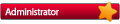
- Posts: 4664
- Joined: 28 Feb 2006, 09:56
- Sage Version: v30 UK/Europe/Africa
The wizard is only one way.
I always get confused by the wizard doing this.
The solution I use is a bank payment t9 to 9999
an invoice representing the customer refund to 9999 (setting 9999 back to zero)
then a matching off in the bank.
I always get confused by the wizard doing this.
The solution I use is a bank payment t9 to 9999
an invoice representing the customer refund to 9999 (setting 9999 back to zero)
then a matching off in the bank.
For just about anything Sage :- Discount subscriptions, pay-as-you-go support, application integration, reports, layouts, linked excel spreadsheets, analysis or any other help making life with sage easier/less time consuming Contact me.
Who is online
Users browsing this forum: No registered users and 1 guest