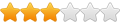Hi, All
Can any one explain to me the procedures of the year end (like two backups & clear audit trail), do I have to wait for all the invoices from the suppliers and enter them backdated before 30/04/2008. I'm using Sage Line 50 2008, I am approaching the year end.
Much Appreciated
Raouf Malek
Need more, need help now?
- - - - - - - - - - - - - - - - - - pay-as-you-go support - no contract - tenth of an hour billing - expert help - fast service - no call queues
Need integration?
- - - - - - - - - - - - - - - - - - with your shipping system - website - invoicing system - crm - cms - manufacturing - order import - back to back orders..
Need a report?
- - - - - - - - - - - - - - - - - - Excel reporting that pulls data from Sage - custom layouts - layouts that change adapt to your brands and/or for drop shipping.
Want web hosting?
- - - - - - - - - - - - - - - - - - Your own domain name - email - a shop - wordpress - woo commerce - ticket systems - help desks - forums - portals
- - - - - - - - - - - - - - - - - - pay-as-you-go support - no contract - tenth of an hour billing - expert help - fast service - no call queues
Need integration?
- - - - - - - - - - - - - - - - - - with your shipping system - website - invoicing system - crm - cms - manufacturing - order import - back to back orders..
Need a report?
- - - - - - - - - - - - - - - - - - Excel reporting that pulls data from Sage - custom layouts - layouts that change adapt to your brands and/or for drop shipping.
Want web hosting?
- - - - - - - - - - - - - - - - - - Your own domain name - email - a shop - wordpress - woo commerce - ticket systems - help desks - forums - portals
Re: Year End
- brucedenney
- Site Admin
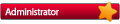
- Posts: 4664
- Joined: 28 Feb 2006, 09:56
- Sage Version: v30 UK/Europe/Africa
You want to get everything entered for the previous year that you can.
From the sage help file...
To Run your Year End
1. Take two back up copies of your data.
2. Make sure your system date is the same as your year-end date.
3. Open the Tools menu from the Sage Line 50 menu bar, then choose the Period End option, then Year End.
The Year End window appears.
When you run the year end option, Sage Line 50 automatically resets to zero the balances of all your profit and loss nominal accounts for your new financial year.
4. If you want to update your budget figures for each nominal ledger profit and loss account and each product record with the actual values from the year just ending, select the Transfer Actuals to Budgets check box.
If you selected this check box and want to increase the budget values for the current year, enter the percentage increase you require in the Percentage Increase box. Any percentage you enter here will increase the budgets for your nominal accounts or product records, as selected.
Leave this as zero if you do not want any increase in your budget figures.
5. In the Year End Journals Date box, enter the date you want on your year end journals. Your financial year-end date appears here automatically but you can change this if you want to.
Use the Calendar to select the date you require.
6. A Year End updated Audit Trail report is produced for the year end postings. Select from the Output area the type of output you require; Printer, or File.
7. If you want to archive the closing year's data, select the 'Archive Company Data before Year End' check box.
8. To carry out the year-end procedure, click OK. To exit without running the year end procedure, click Cancel.
A confirmation message appears.
9. To continue with your year-end click Yes, or to cancel click No.
You are now ready to complete the Year End process.
To Prepare for your New Financial Year
1. Remove any unwanted or redundant customer, supplier, bank, nominal and product records.
2. Compress your data files.
3. Run the Check option in File Maintenance.
4. Take a back up of your data and label it "After Year End".
5. Check the Financial Year start date in the Settings menu, to ensure it is correct.
You have completed your year end procedure and you are now ready to start entering transactions for your new financial year.
From the sage help file...
To Run your Year End
1. Take two back up copies of your data.
2. Make sure your system date is the same as your year-end date.
3. Open the Tools menu from the Sage Line 50 menu bar, then choose the Period End option, then Year End.
The Year End window appears.
When you run the year end option, Sage Line 50 automatically resets to zero the balances of all your profit and loss nominal accounts for your new financial year.
4. If you want to update your budget figures for each nominal ledger profit and loss account and each product record with the actual values from the year just ending, select the Transfer Actuals to Budgets check box.
If you selected this check box and want to increase the budget values for the current year, enter the percentage increase you require in the Percentage Increase box. Any percentage you enter here will increase the budgets for your nominal accounts or product records, as selected.
Leave this as zero if you do not want any increase in your budget figures.
5. In the Year End Journals Date box, enter the date you want on your year end journals. Your financial year-end date appears here automatically but you can change this if you want to.
Use the Calendar to select the date you require.
6. A Year End updated Audit Trail report is produced for the year end postings. Select from the Output area the type of output you require; Printer, or File.
7. If you want to archive the closing year's data, select the 'Archive Company Data before Year End' check box.
8. To carry out the year-end procedure, click OK. To exit without running the year end procedure, click Cancel.
A confirmation message appears.
9. To continue with your year-end click Yes, or to cancel click No.
You are now ready to complete the Year End process.
To Prepare for your New Financial Year
1. Remove any unwanted or redundant customer, supplier, bank, nominal and product records.
2. Compress your data files.
3. Run the Check option in File Maintenance.
4. Take a back up of your data and label it "After Year End".
5. Check the Financial Year start date in the Settings menu, to ensure it is correct.
You have completed your year end procedure and you are now ready to start entering transactions for your new financial year.
For just about anything Sage :- Discount subscriptions, pay-as-you-go support, application integration, reports, layouts, linked excel spreadsheets, analysis or any other help making life with sage easier/less time consuming Contact me.
Who is online
Users browsing this forum: Semrush [Bot] and 1 guest