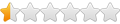Hello,
We use your software for booking stock in/out when parts have been built up. Is it then possible to use your software to allocate these built-up parts against sales orders? Or does this need to be done within Sage Line 50?
Thanks
Need more, need help now?
- - - - - - - - - - - - - - - - - - pay-as-you-go support - no contract - tenth of an hour billing - expert help - fast service - no call queues
Need integration?
- - - - - - - - - - - - - - - - - - with your shipping system - website - invoicing system - crm - cms - manufacturing - order import - back to back orders..
Need a report?
- - - - - - - - - - - - - - - - - - Excel reporting that pulls data from Sage - custom layouts - layouts that change adapt to your brands and/or for drop shipping.
Want web hosting?
- - - - - - - - - - - - - - - - - - Your own domain name - email - a shop - wordpress - woo commerce - ticket systems - help desks - forums - portals
- - - - - - - - - - - - - - - - - - pay-as-you-go support - no contract - tenth of an hour billing - expert help - fast service - no call queues
Need integration?
- - - - - - - - - - - - - - - - - - with your shipping system - website - invoicing system - crm - cms - manufacturing - order import - back to back orders..
Need a report?
- - - - - - - - - - - - - - - - - - Excel reporting that pulls data from Sage - custom layouts - layouts that change adapt to your brands and/or for drop shipping.
Want web hosting?
- - - - - - - - - - - - - - - - - - Your own domain name - email - a shop - wordpress - woo commerce - ticket systems - help desks - forums - portals
Allocating stock to a sales order
- brucedenney
- Site Admin
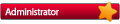
- Posts: 4658
- Joined: 28 Feb 2006, 09:56
- Sage Version: v30 UK/Europe/Africa
Re: Allocating stock to a sales order
It is possible to allocate stock to Sales Orders.
For just about anything Sage :- Discount subscriptions, pay-as-you-go support, application integration, reports, layouts, linked excel spreadsheets, analysis or any other help making life with sage easier/less time consuming Contact me.
Re: Allocating stock to a sales order
Bruce, do you have an example of the code to use to allocate stock through importplus?
Thanks
Thanks
- brucedenney
- Site Admin
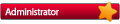
- Posts: 4658
- Joined: 28 Feb 2006, 09:56
- Sage Version: v30 UK/Europe/Africa
Re: Allocating stock to a sales order
From the help file:-
Allocating a Sales Order
When importing a Sales Order, item allocation can be adjusted automatically by turning on some settings in the interpreter and populating some additional 'SOP_ITEM.QTY_*' fields.
N.B. You should be confident that the allocations are possible. If you use both of the settings mentioned below, some checking is done, but in a dynamic system it's not impossible for things to change quickly, and it's far better to know in advance that what you are asking for is reasonable.
Firstly, to turn on automated allocation add these two lines to the 'interpreter' (i.e. the bit pointed to by the -syid on the command line or in the action section)
AdjustStockAllocatedQty=Y
DoPreCheckAllocationPostCheck=Y
The second one is optional, but if set makes it more likely that an attempt to allocate stock that isn't available will be stopped before it happens.
Then, in addition to the usual
SOP_ITEM.QTY_ORDER
you also need to set
SOP_ITEM.QTY_ALLOCATED
and
SOP_ITEM.QTY_DESPATCH
The purpose of QTY_DESPATCH is to allow control of the number of allocated items that are available for delivery.
For the normal case of full despatch, you set SOP_ITEM.QTY_DESPATCH to exactly the same value that you are using for SOP_ITEM.QTY_ALLOCATED (which for full allocation the same as the value for SOP_ITEM.QTY_ORDER).
QTY_DESPATCH may never exceed QTY_ALLOCATED.
Neither may ever exceed SOP_ITEM.QTY_ORDER.
To edit the interpreter, the simplest approach is to copy and paste two copies of the line that is already setting SOP_ITEM.QTY_ORDER, then just change the field name in one copy from SOP_ITEM.QTY_ORDER to SOP_ITEM.QTY_ALLOCATED, and in the other copy from SOP_ITEM.QTY_ORDER to SOP_ITEM.QTY_DESPATCH.
You should end up with 3 'quantity' lines in the 'interpreter', one each for SOP_ITEM.QTY_ORDER, SOP_ITEM.QTY_ALLOCATED, and SOP_ITEM.QTY_DESPATCH.
For full allocation each of those 3 lines should set the field to the quantity that has been ordered (so if you always fully allocate you might choose to set all 3 from the same csv column).
See also:
3pSales_Order Special Interpreter Settings
Notes on the roles of Order Item Quantity fields
Notes on Documented Sales Order Statuses
--------------------------------------------------------------------------------
23 Jan 2023
Allocating a Sales Order
When importing a Sales Order, item allocation can be adjusted automatically by turning on some settings in the interpreter and populating some additional 'SOP_ITEM.QTY_*' fields.
N.B. You should be confident that the allocations are possible. If you use both of the settings mentioned below, some checking is done, but in a dynamic system it's not impossible for things to change quickly, and it's far better to know in advance that what you are asking for is reasonable.
Firstly, to turn on automated allocation add these two lines to the 'interpreter' (i.e. the bit pointed to by the -syid on the command line or in the action section)
AdjustStockAllocatedQty=Y
DoPreCheckAllocationPostCheck=Y
The second one is optional, but if set makes it more likely that an attempt to allocate stock that isn't available will be stopped before it happens.
Then, in addition to the usual
SOP_ITEM.QTY_ORDER
you also need to set
SOP_ITEM.QTY_ALLOCATED
and
SOP_ITEM.QTY_DESPATCH
The purpose of QTY_DESPATCH is to allow control of the number of allocated items that are available for delivery.
For the normal case of full despatch, you set SOP_ITEM.QTY_DESPATCH to exactly the same value that you are using for SOP_ITEM.QTY_ALLOCATED (which for full allocation the same as the value for SOP_ITEM.QTY_ORDER).
QTY_DESPATCH may never exceed QTY_ALLOCATED.
Neither may ever exceed SOP_ITEM.QTY_ORDER.
To edit the interpreter, the simplest approach is to copy and paste two copies of the line that is already setting SOP_ITEM.QTY_ORDER, then just change the field name in one copy from SOP_ITEM.QTY_ORDER to SOP_ITEM.QTY_ALLOCATED, and in the other copy from SOP_ITEM.QTY_ORDER to SOP_ITEM.QTY_DESPATCH.
You should end up with 3 'quantity' lines in the 'interpreter', one each for SOP_ITEM.QTY_ORDER, SOP_ITEM.QTY_ALLOCATED, and SOP_ITEM.QTY_DESPATCH.
For full allocation each of those 3 lines should set the field to the quantity that has been ordered (so if you always fully allocate you might choose to set all 3 from the same csv column).
See also:
3pSales_Order Special Interpreter Settings
Notes on the roles of Order Item Quantity fields
Notes on Documented Sales Order Statuses
--------------------------------------------------------------------------------
23 Jan 2023
For just about anything Sage :- Discount subscriptions, pay-as-you-go support, application integration, reports, layouts, linked excel spreadsheets, analysis or any other help making life with sage easier/less time consuming Contact me.
Who is online
Users browsing this forum: Ahrefs [Bot] and 2 guests